Changelog
Follow up on the latest improvements and updates.
RSS
new
Bug
Audio clipping issue
Hello people, we are aware of an issue being faced by some of our users where the
audio gets clipped and does not have the full speech
in the final file.If you haven't already reported this to us via live chat, please do so.
This allows us to get more information from you on the issue and results in faster resolution.We thank you for being patient with us.
Updates on this issue will be posted here.
fixed
Bug
Audio conversions failing
Update: We deployed a fix that has resolved this issue for most of our users. If you're still facing this issue, please don't hesitate to reach out to us on chat.
Hello people, we are aware of an issue where trying to create an audio file is not working sometimes. While we try our best to identify what's causing it, here's what has worked for some of our users -
Step 1:
Open the editor.Step 2:
Click 'Pause Settings' from the top navigation bar.Step 3:
First disable and then enable the 'use default pause durations' button (see screenshot for reference).Step 4:
Now try converting this file to audio or create a new audio file.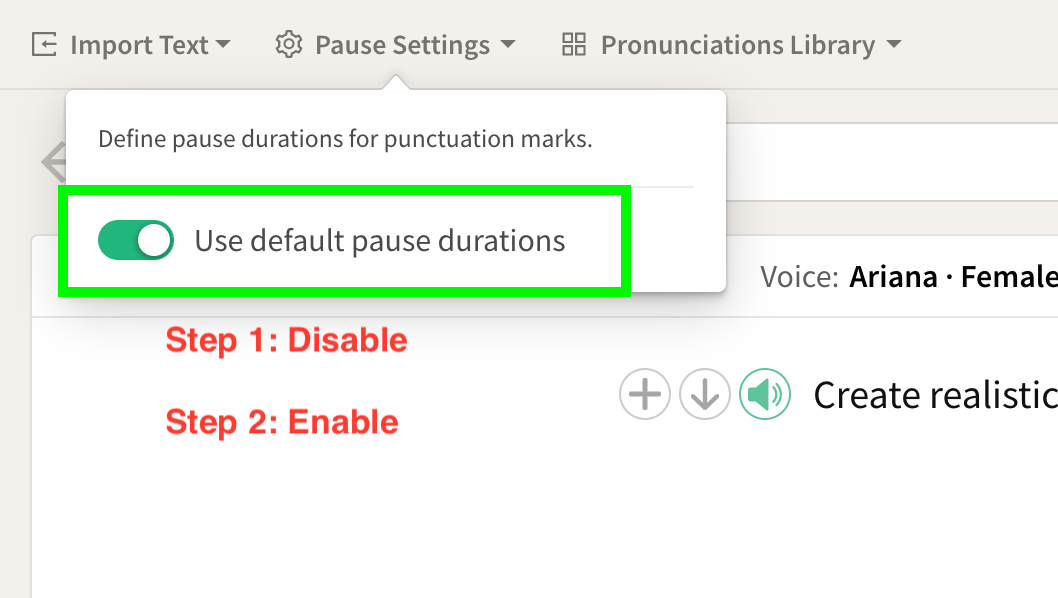
If the above worked for you, please leave a comment here to let us know!
If it didn't work for you, please bear with us while we work towards resolving this for you. We will be posting updates here.
We highly appreciate your patience.
There was an issue earlier today wherein clicking the 'Convert to Speech' button inside the editor was taking significantly longer to convert the text to audio.
This issue should now be resolved.
If your audio conversions are still taking time, please do let us know in the live chat.
new
Phonetics
Use phonetics to improve pronunciations!
You can now use the International Phonetic Alphabet (IPA) to improve the pronunciations in your audio content!
There are two ways you can add a phonetic pronunciation using IPA.
1st method: Using the Text-highlight Menu (quickest method)
Step 1:
Highlight the word you wish to add the IPA phoneme for, and click on 'Pronunciation' from the text-highlight menu. 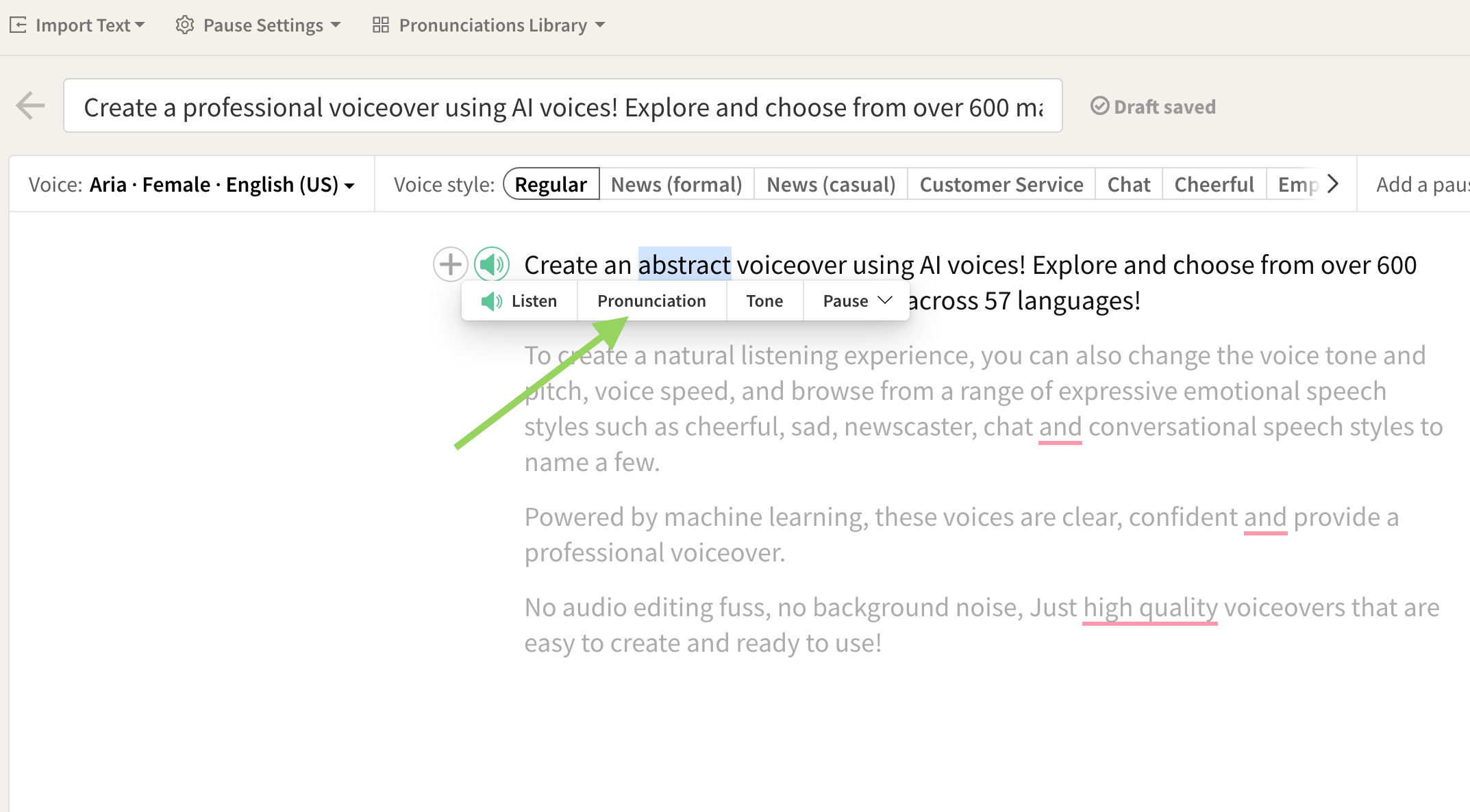
Step 2:
First, make sure to mark the word as a phoneme by checking the 'Phoneme' box. Then, type the way you wish for the word to be pronounced using the International Phonetic Alphabet (IPA) in the 'Enter custom pronunciation' text box.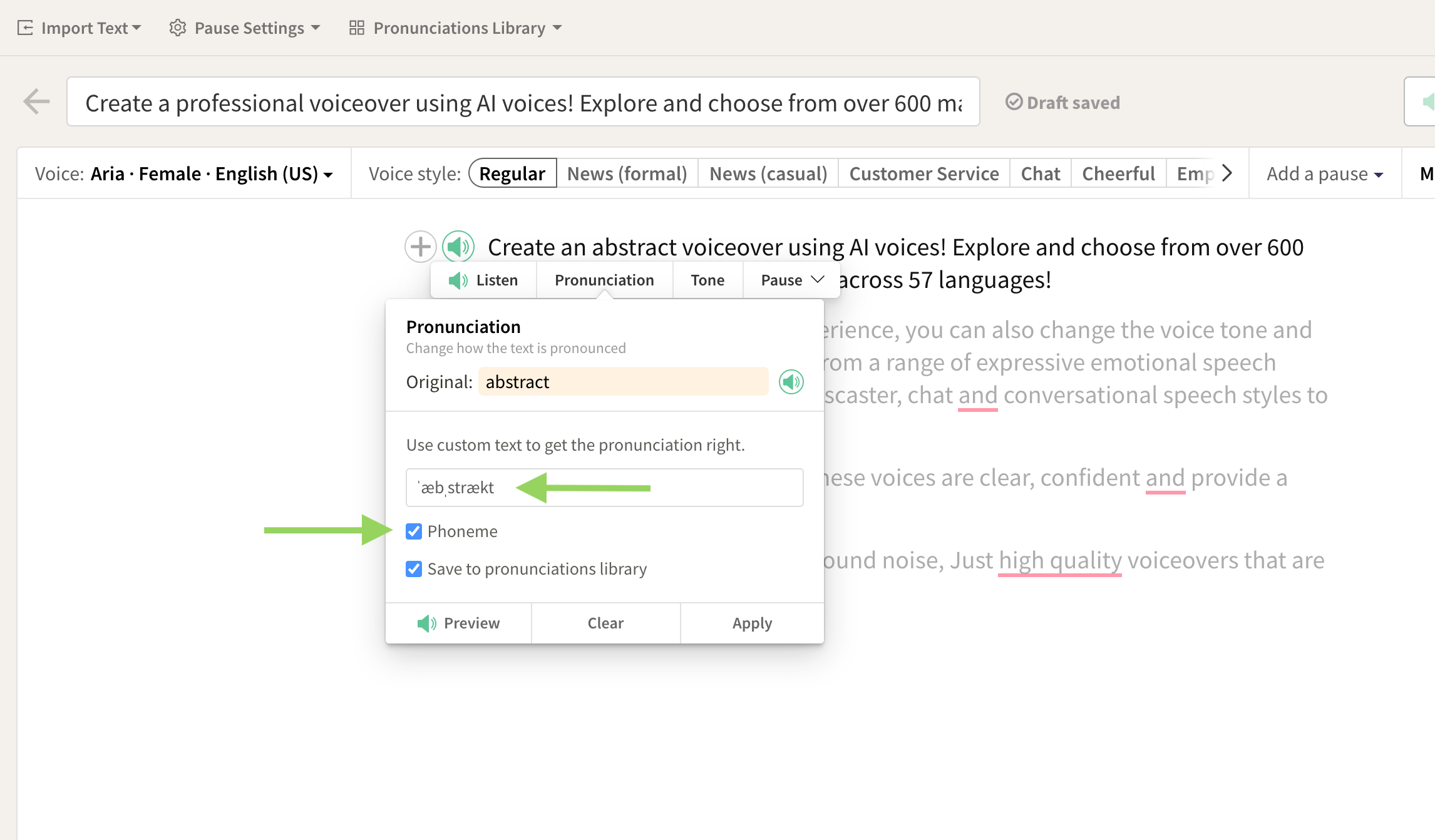
Step 3:
Click the preview icon to make sure it sounds the way you want it to, then click on the 'Apply' button to apply the pronunciation.2nd method: Using the Pronunciations Library (this method also allows you to save the pronunciation in multiple languages)
Step 1:
From the editor, click on 'Pronunciations Library'.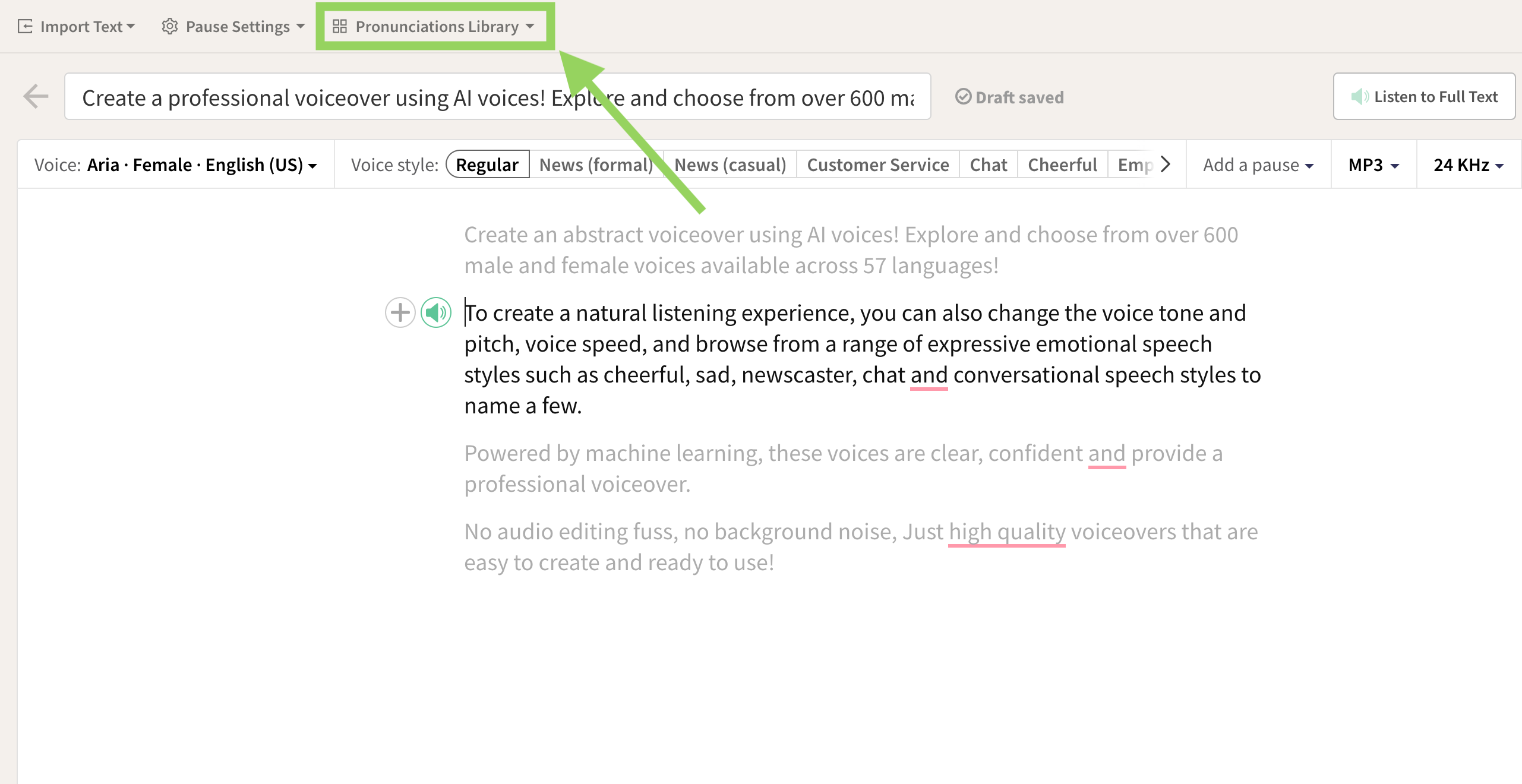
Step 2:
Now, in the 'Create New Pronunciation' section, first make sure to mark the word as a phoneme by checking the box in the 'Phoneme' column.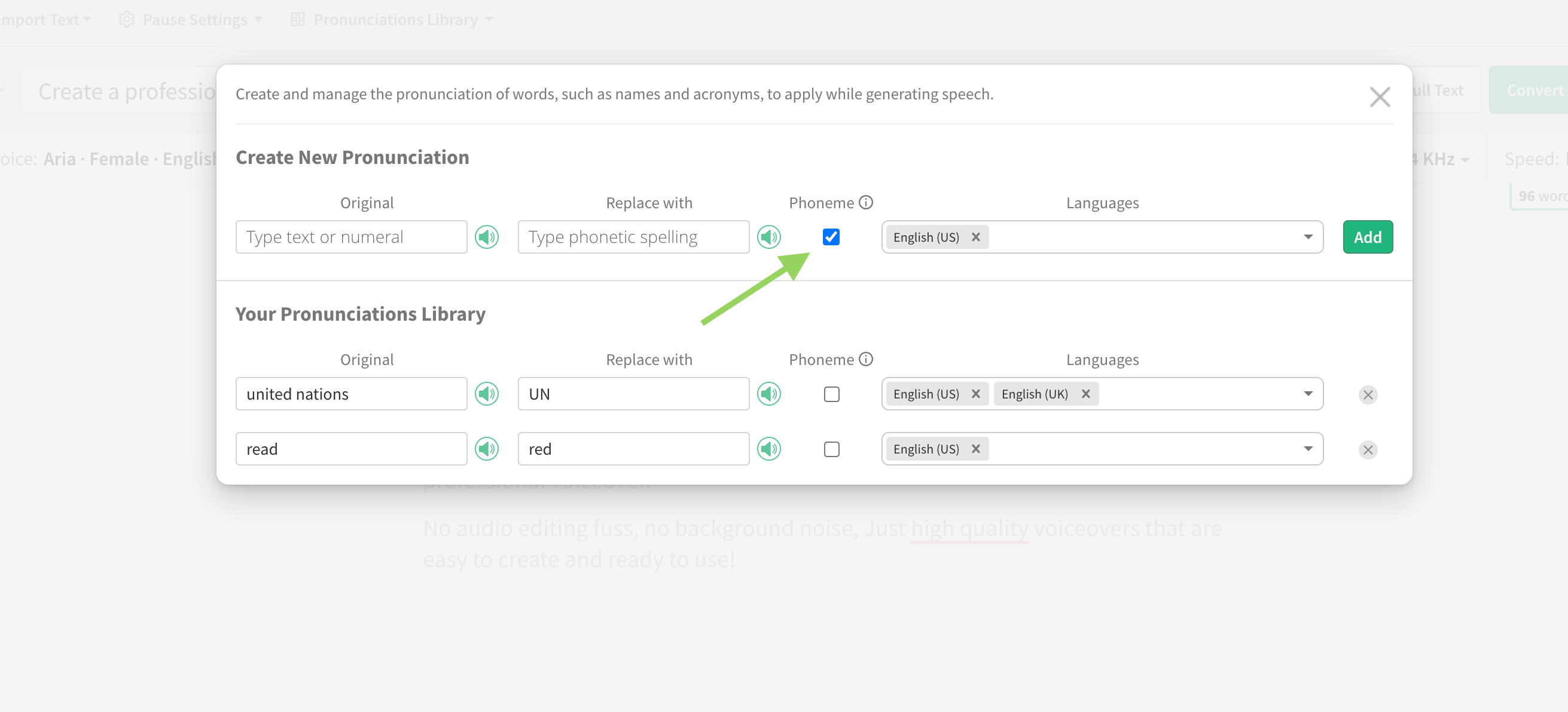
Step 3:
Then, type the original text in the 'Original' text box. And, in the 'Replace with' text box, type the way you wish for the word to be pronounced using the International Phonetic Alphabet (IPA).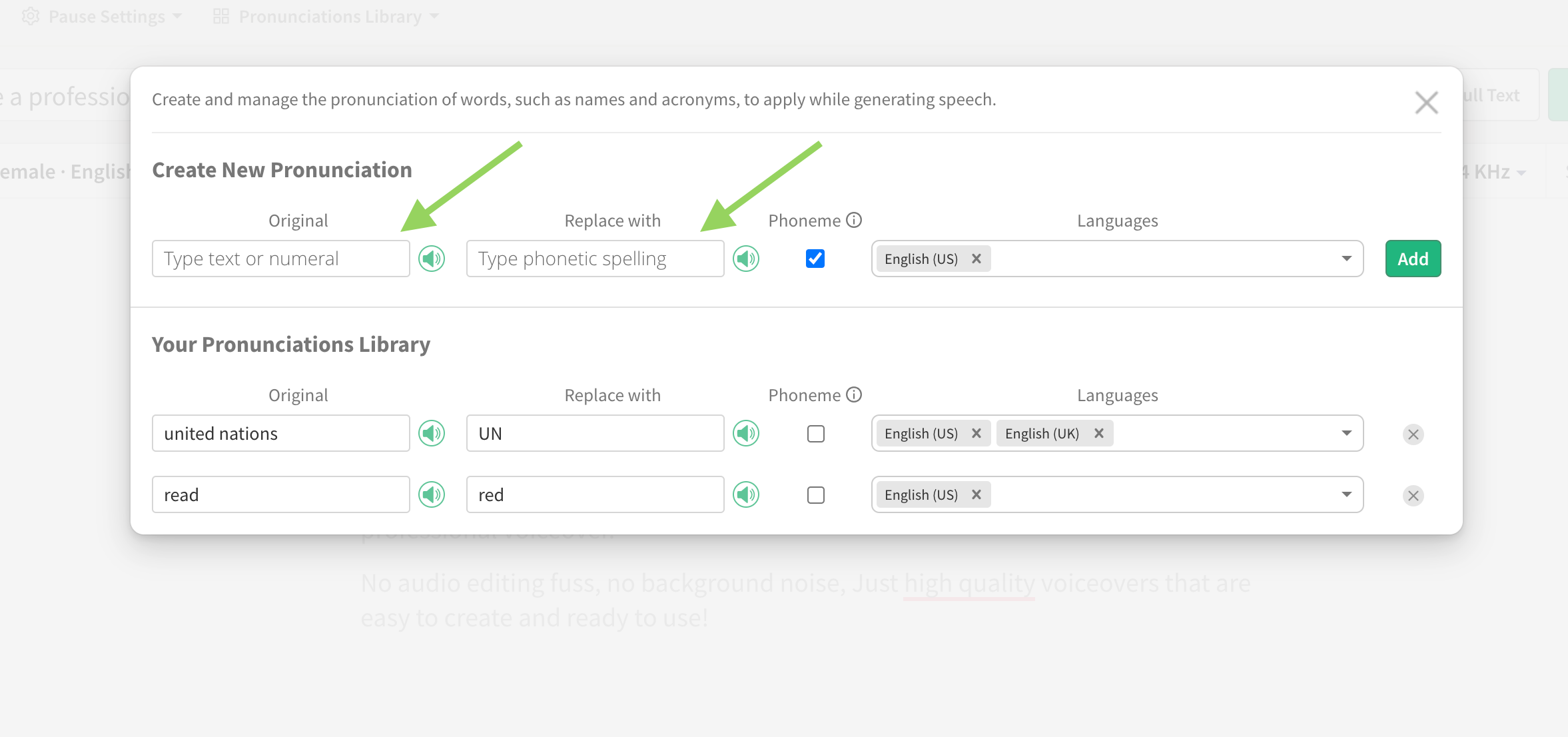
Step 4:
Click the preview icon to make sure it sounds the way you want it to, then choose the language (or languages) you want it to be saved in, and click on the 'Add' button to save the pronunciation.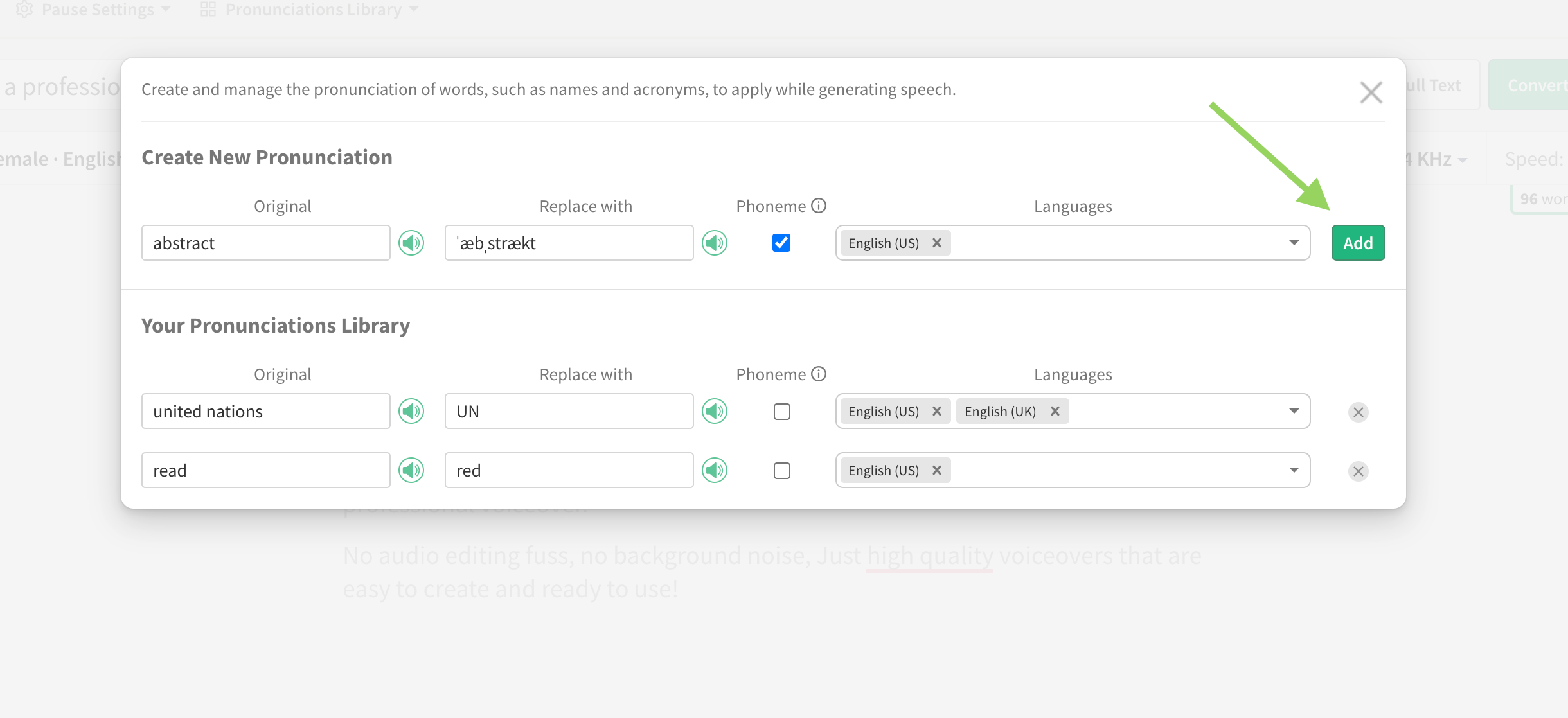
improved
Pauses
Use shortcuts for inserting Pauses!
You can now use shortcuts for inserting pauses!
Here are the 2 shortcuts that we've just added for pauses:
Insert the most recently used pause
- 'Ctrl+P (⌘P on macOS)'Insert a new custom pause
- 'Ctrl+Shift+P(⇧⌘P on macOS)'new
Voices
105 New voices across 52 languages!
We've just released one of our largest batches of new voices! These 100+ brand new voices are ready for use across all our premium plans.
You can preview and test the full list of voices: https://play.ht/text-to-speech-voices/new/
# New voices: 105
# Languages: 52
# Female voices: 53
# Male voices: 52
Here are the languages we've just added the new voices in:
- Afrikaans (South Africa)
- Amharic (Ethiopia)
- Arabic (Algeria)
- Arabic (Bahrain)
- Arabic (Iraq)
- Arabic (Jordan)
- Arabic (Kuwait)
- Arabic (Libya)
- Arabic (Morocco)
- Arabic (Qatar)
- Arabic (Syria)
- Arabic (Tunisia)
- Arabic (United Arab Emirates)
- Arabic (Yemen)
- Bangla (Bangladesh)
- Burmese (Myanmar)
- English (Kenya)
- English (Nigeria)
- English (Tanzania)
- French (France)
- Filipino (Philippines)
- Galician (Spain)
- Italian (Italy)
- Japanese (Japan)
- Javanese (Indonesia)
- Khmer (Cambodia)
- Persian (Iran)
- Somali (Somalia)
- Spanish (Bolivia)
- Spanish (Chile)
- Spanish (Costa Rica)
- Spanish (Cuba)
- Spanish (Dominican Republic)
- Spanish (Ecuador)
- Spanish (El Salvador)
- Spanish (Equatorial Guinea)
- Spanish (Guatemala)
- Spanish (Honduras)
- Spanish (Nicaragua)
- Spanish (Panama)
- Spanish (Paraguay)
- Spanish (Peru)
- Spanish (Puerto Rico)
- Spanish (Uruguay)
- Spanish (Venezuela)
- Sundanese (Indonesia)
- Swahili (Tanzania)
- Tamil (Singapore)
- Tamil (Sri Lanka)
- Urdu (India)
- Uzbek (Uzbekistan)
- Zulu (South Africa)
You can now add pauses with custom durations!
To add a pause with a custom duration:
- In the text editor, make sure you have the typing caret where you want the pause to be added.
- Now, click on the 'Add a pause' dropdown.
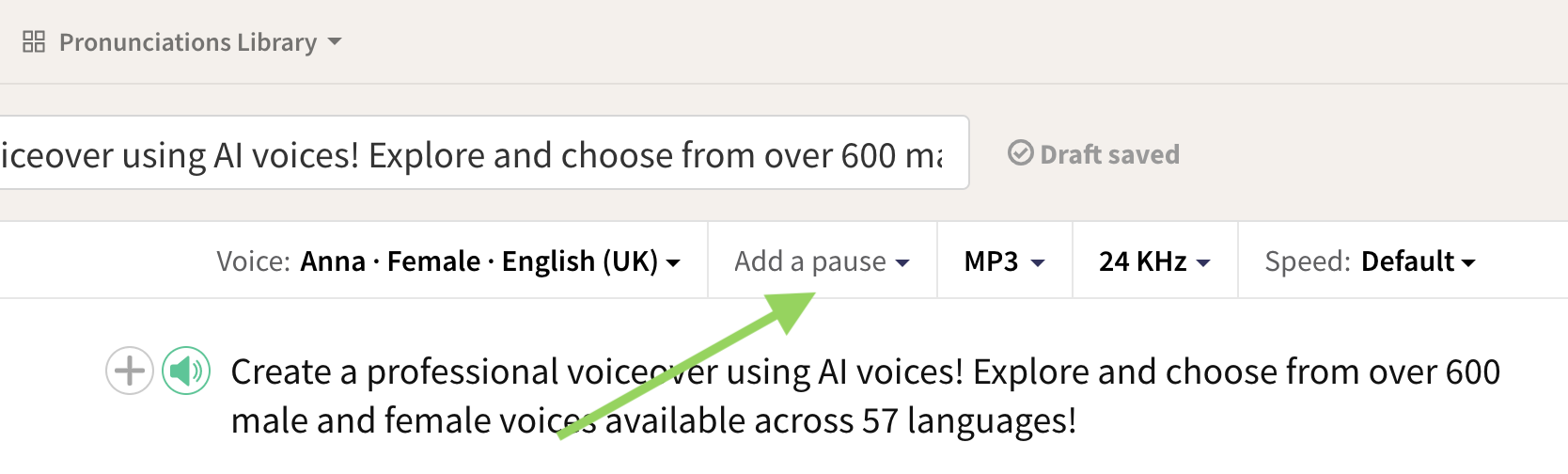
- From the pauses dropdown, choose 'Custom'.
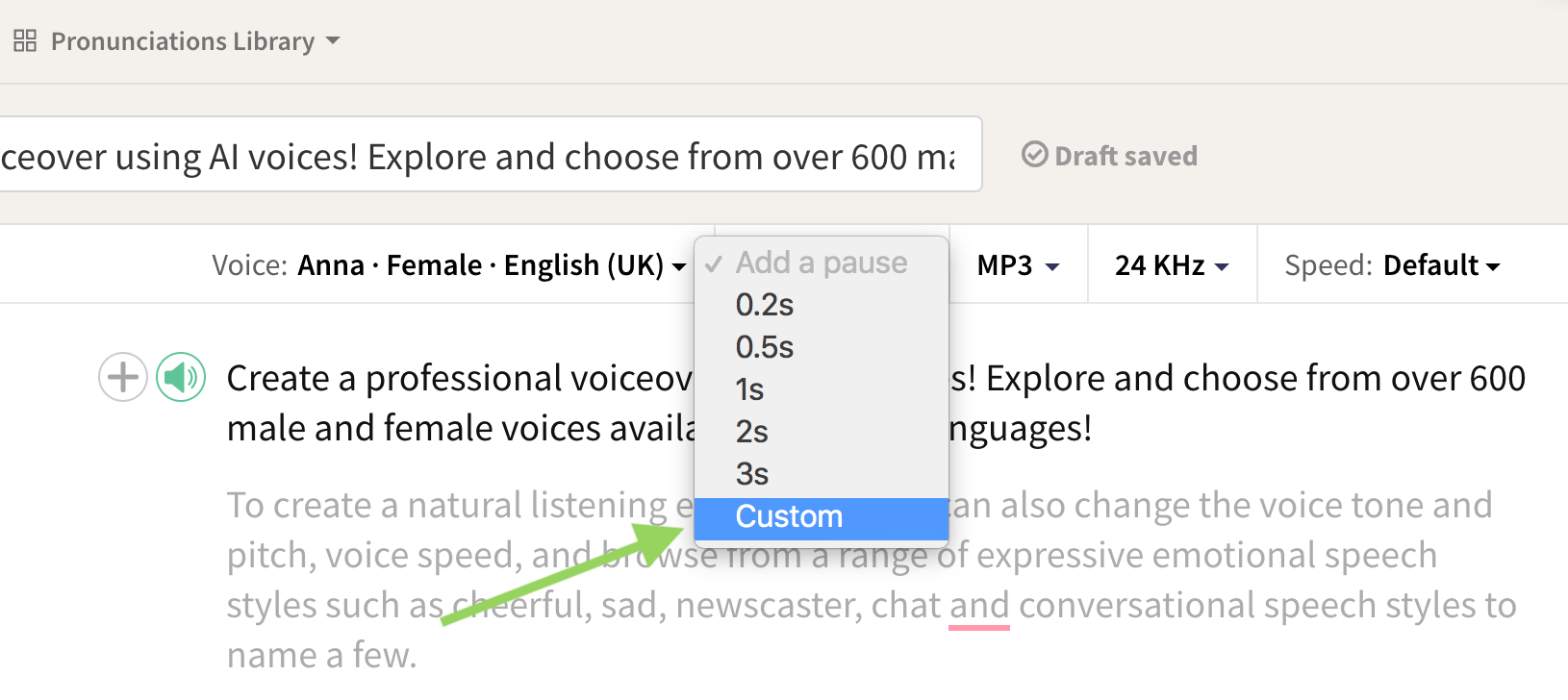
- Type the duration of the pause and click 'Add'.
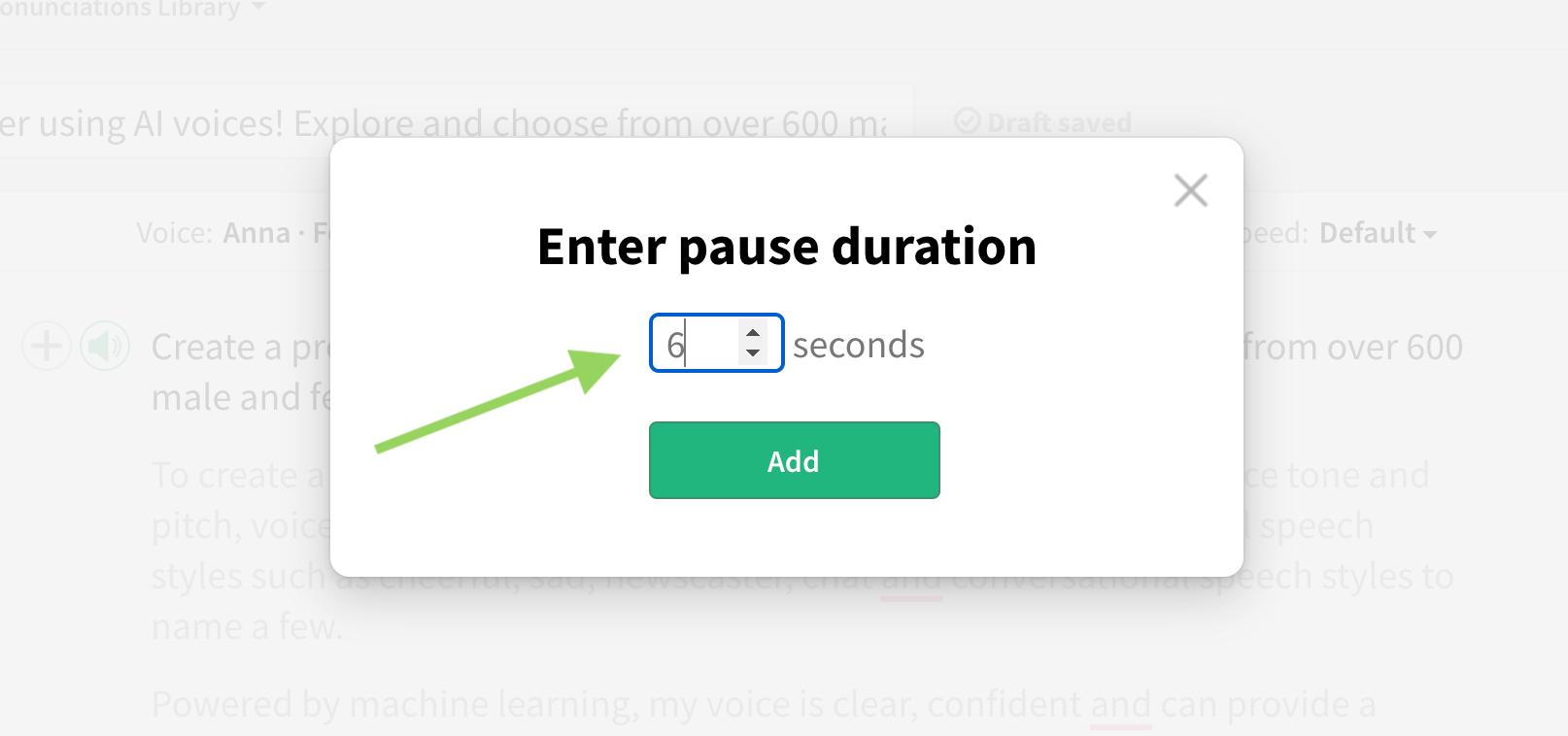
There you have it! You should now see the pause added where your typing caret was.
new
Audio Settings
Audio formats can now be changed inside the editor
You can now change the audio output formats such as MP3, WAV, and sample rates from inside the text editor!
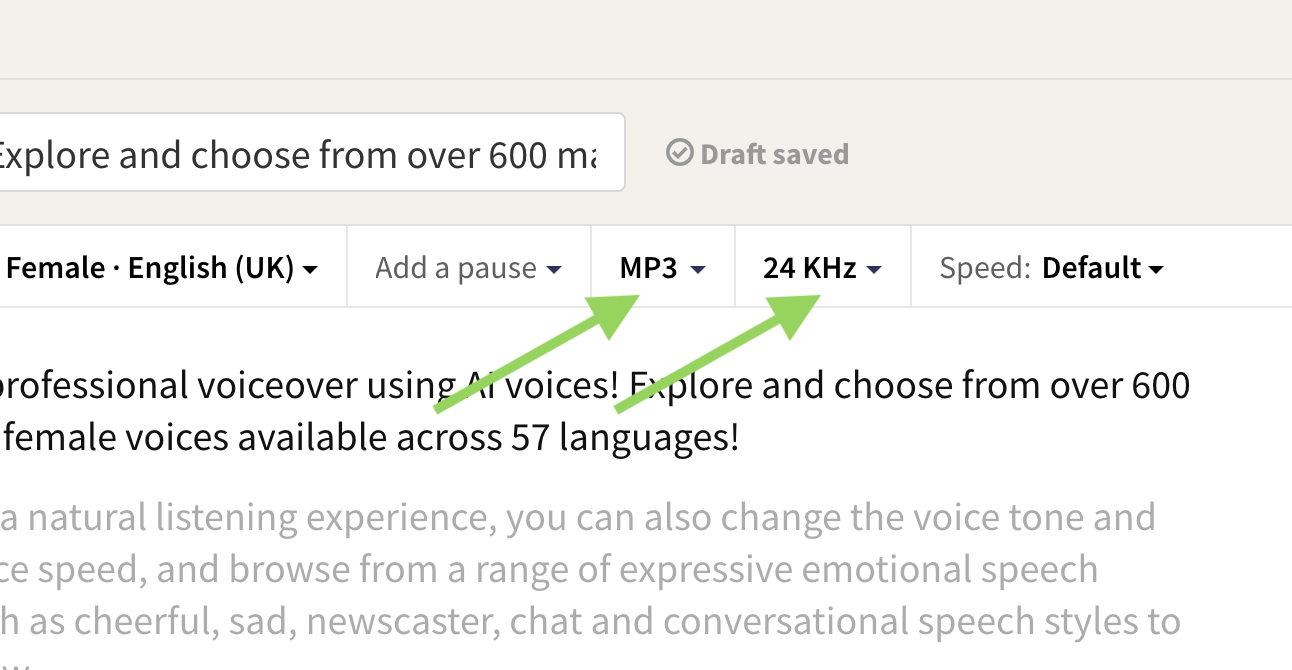
What this means:
- You can now have unique audio formats for individual audio files.
- Audio formats are now much more accessible, and you can quickly choose your preferred audio format without having to exit the editor.
- You can still have your preferred audio formats saved as default from the 'Audio Quality' tab inside the 'Settings' section (see screenshot below).
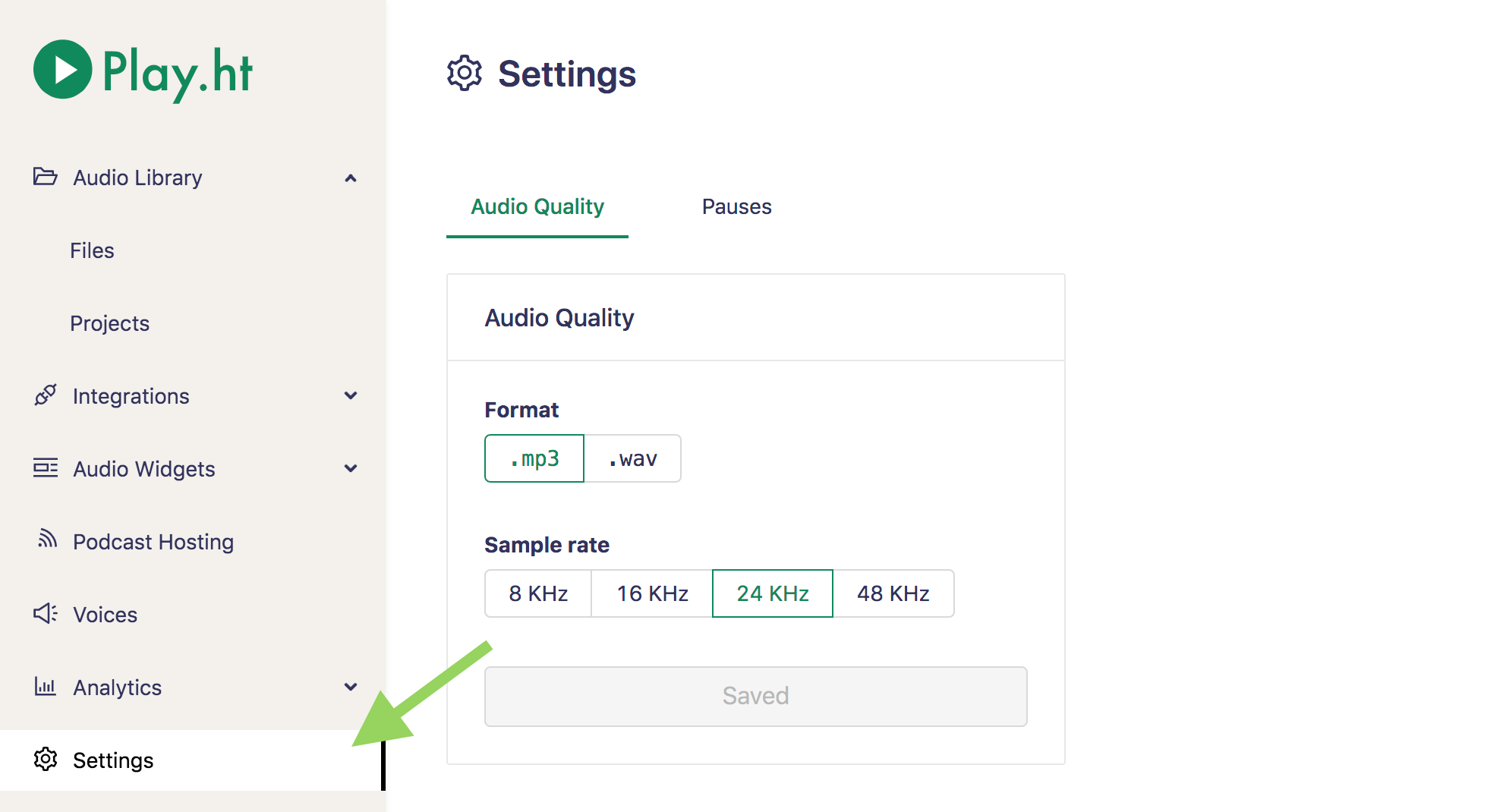
fixed
Downloads
Downloading a file always uses original file name
The issue:
When you rename a file (or multiple files) and download it, the system would always download the file using the original file name. This issue has now been fixed! Please let us know in the chat if you're still facing it.
The much-awaited feature to favorite voices is finally here!
Here's how you can favorite a voice:
- Open a file in edit mode, or click 'Create Audio' to open a new file.
- In the text editor, open the voice selection experience by clicking on your selected voice.
- From the list of voices, click on the heart icon next to the voice name to favorite that respective voice.
- To unfavorite a voice, simply click the heart icon again.
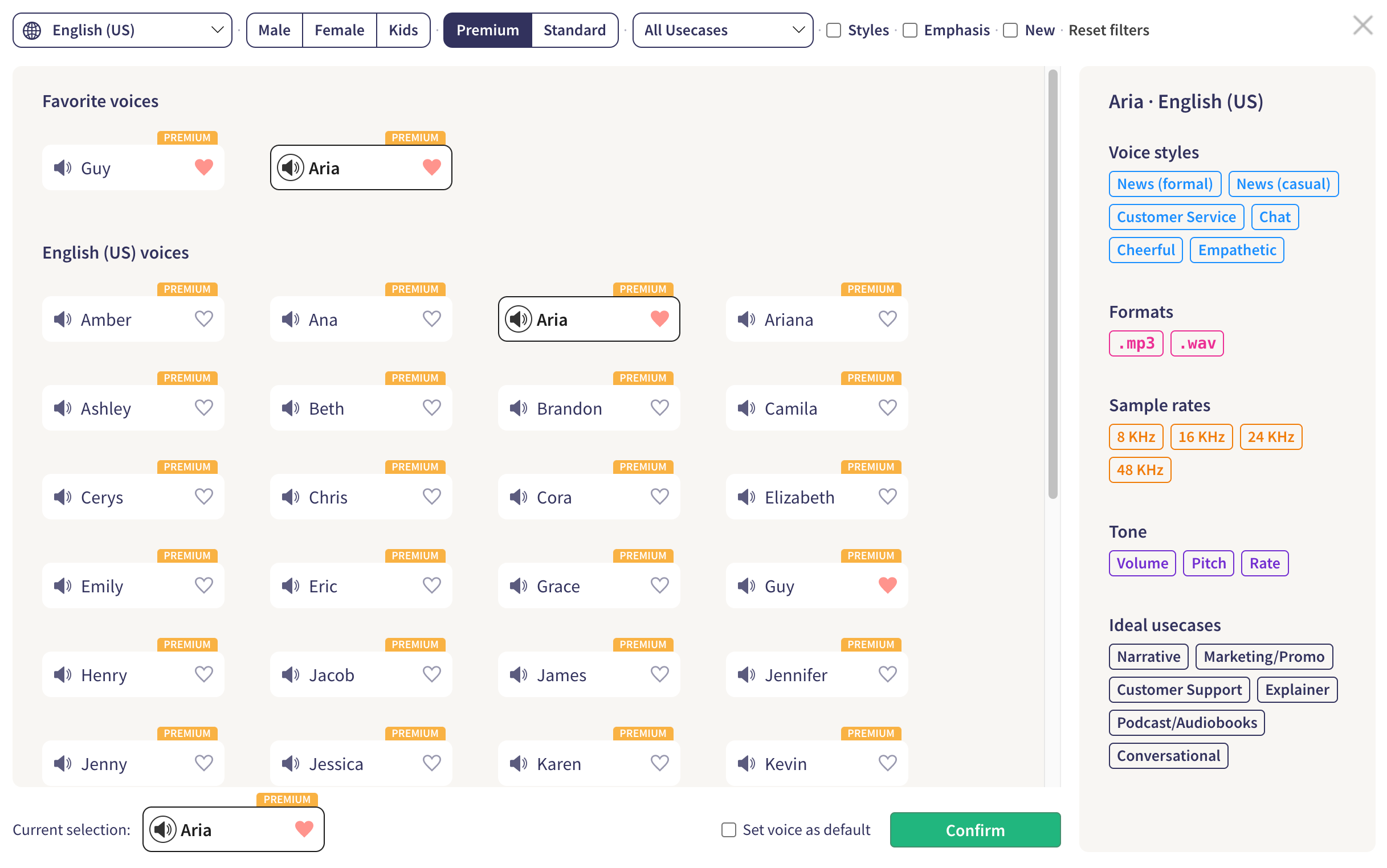
To help you quickly find the most suitable voices for your purpose, we've also done a major overhaul of the voice selection experience, making it much easier for you to navigate and see voice characteristics at a glance.
All in all, here's what this update includes:
- Saving voices as favorites for quicker switching
- Seeing voice characteristics such as voice styles, output formats, samples rates, etc. by hovering over a voice with your mouse cursor.
- Filters for voices based on supported voice styles, emphasis, etc.
Load More
→